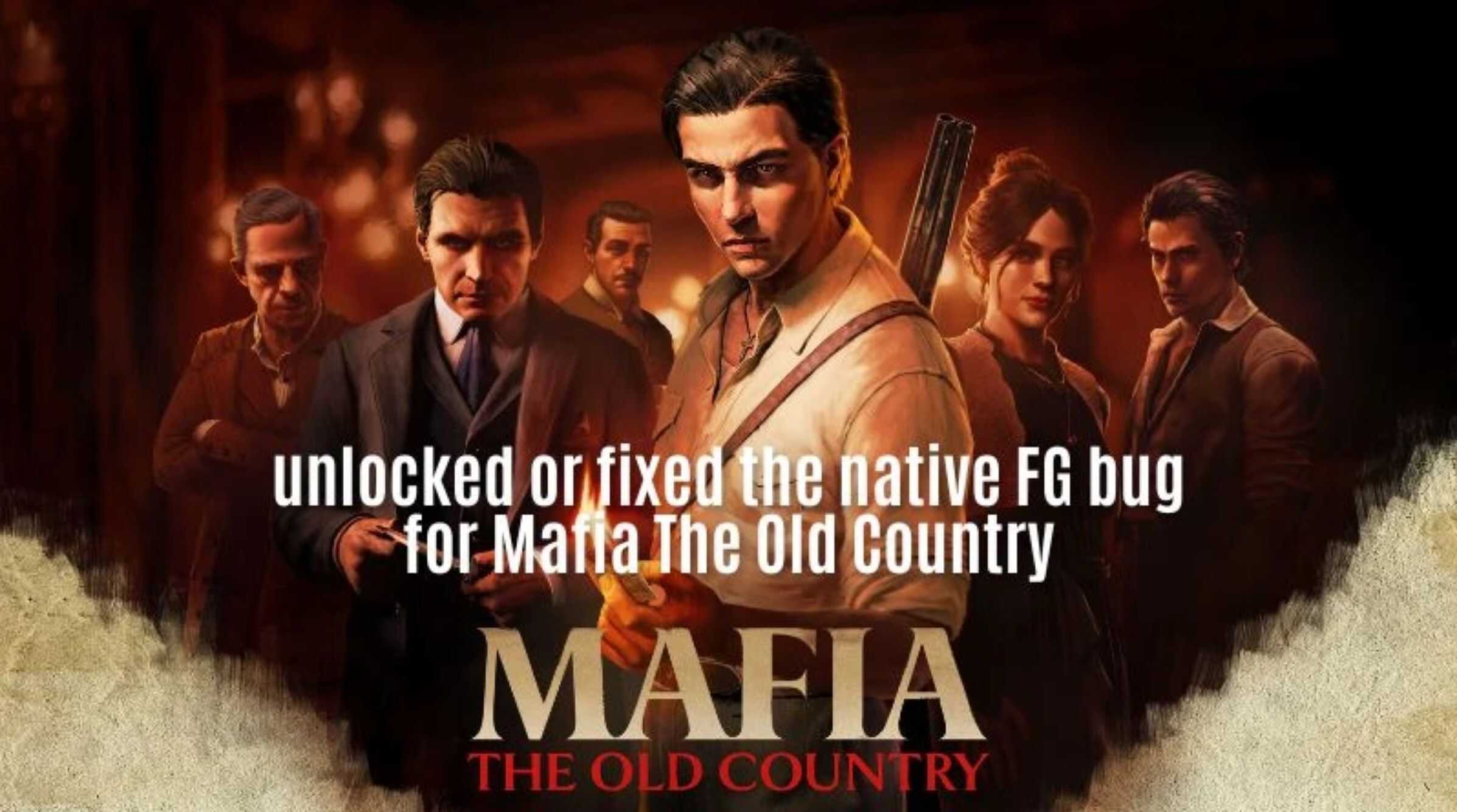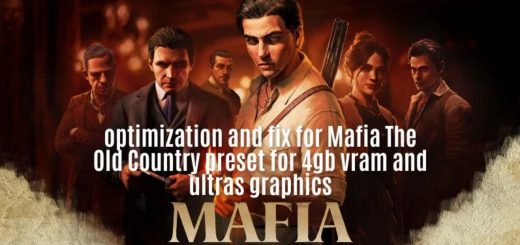Unlocked or fixed the native FG bug for Mafia The Old Country v1.0
If you have a bug when activating the four generator, there are tips to help you and make it work!!
📘 Installation & Fix Guide – Enabling Frame Generation📜 What this mod doesThis guide explains how to fix the issue where the game does not natively enable Frame Generation and instead shows warning messages. We will go through two methods:
– The traditional method (via Windows settings)
– The mod method (if the first option fails)
1️⃣ Traditional method – Enable GPU Scheduling in Windows
– Open the Windows Settings menu (Win + I).
– Go to: System → Display → Graphics → Change default graphics settings.
– Look for the option Hardware-accelerated GPU scheduling.
– Turn it ON.
– Restart your computer.
Tip: If you cannot find this option, your system might have it disabled in the registry or due to outdated drivers.
2️⃣ If you don’t see the GPU scheduling option
– Download the first fix file provided on this mod’s page.
– This file will manually enable GPU scheduling in your system via the Windows registry.
– After applying it, restart your PC and check again if the option appears.
– note: activate in administrator mode and if you want to read the file code just convert it to txt.
3️⃣ If GPU scheduling still won’t enable – Use the mod method
– Download the Frame Generation Mod linked on this page.
– Follow the included instructions to install it correctly.
– This mod will allow you to use Frame Generation even if your system doesn’t enable it natively.
📘 Guide – How to Use the Second Scaler File (Enable Frame Generation via Mod)📜 PurposeThis guide explains how to enable Frame Generation using the second scaler file when traditional methods (Windows settings / first file) do not work.
The process involves extracting the package, running setup-windows.bat, and selecting the correct injection method depending on whether you use ReShade or not, and on your GPU brand (AMD / Intel / NVIDIA).
Important: If you accidentally delete a file, you can remove the mod using the correct option and also restore the game using the Steam or Epic option.
🧭 Where to Place the Files (Steam)Paste the extracted files into your game’s config folder. Example path for Steam:
CopiarEditar
– location where the game was saved in memory:\SteamLibrary\steamapps\common\Mafia The Old Country\MafiaTheOldCountry\Binaries\Win64
🔧 Step-by-Step Instructions1) Download & Extract
– Download the second file (the scaler package) provided on the mod page.
– Extract the .zip file to a temporary folder.
2) Copy to Game Folder
– Copy the extracted files into the correct game folder (see above).
– Replace only if you are certain — hence the importance of your backup.
3) Run the Installer
– In the copied files, locate:
– arduino
– CopiarEditar
– setup-windows.bat
– Run as Administrator (Right-click → Run as administrator) to ensure full permissions.
– The script will display several injection options (e.g., DxGi, Winm , D3D12, etc).
– – If you use ReShade → select Winm or the matching D3d12 option (depending on your game’s API).
– – If you don’t use ReShade → select DxGi (direct DXGI injection).
4) Select Your GPUThe installer will ask you to choose your GPU brand:
– AMD
– Intel
– NVIDIA
– Enter the corresponding option in the script.
5) Anti-Lag PromptThe script may ask if you want to enable in-game anti-lag:
– If the game supports anti-lag → press 1.
– If the game does not support → press 2.
6) Finish Installation
– Wait for the script to complete.
– Restart your PC (recommended) or at least restart the game.
▶️ Activating in Game (Final Steps)
– Launch the game.
– Go to Settings → look for the DLSS option (even on AMD/Intel GPUs, this option can appear if the mod was applied correctly).
– – Note: Selecting DLSS here activates the mod/overlay — it does not mean your system is using true DLSS (unless you have an RTX NVIDIA GPU with DLSS support).
– Start the game and press Insert to open the mod/overlay menu.
– In the menu, you’ll see Upscaler options (if available for your GPU):
– – FSR (AMD), Intel Upscaler, DLSS (if applicable)
– – Choose your preferred upscaler.
– Just below the upscaler selection, there is an option to Enable Frame Generation — turn it on.
– Once enabled, you should see your FPS increase.
🛠️ Fixing HUD Issues
– If the HUD (UI) becomes misaligned, press Insert to open the mod menu and enable the Fix HUD option.
– You can Save your settings from within the menu.
– Press Insert again to close the menu.
❗ Tips & Troubleshooting
– Backup: Always keep a copy of your original files before applying mods.
– Drivers: Keep your GPU drivers updated (NVIDIA / AMD / Intel).
– Permissions: Always run setup-windows.bat as Administrator.
– Conflicts: Close other overlay or injection tools (e.g., RTSS, Afterburner) if instability occurs.
– If nothing works: Restore the original files from your backup or reinstall the game.
🧾 How to Uninstall
– Delete the files you added to the game folder (or restore your backup).
– If you ran Remove OptiScaler, check if the package contains an uninstaller or README with removal instructions — if not, simply removing the injected files usually reverts the change.
– Restart your PC after removing the mod.