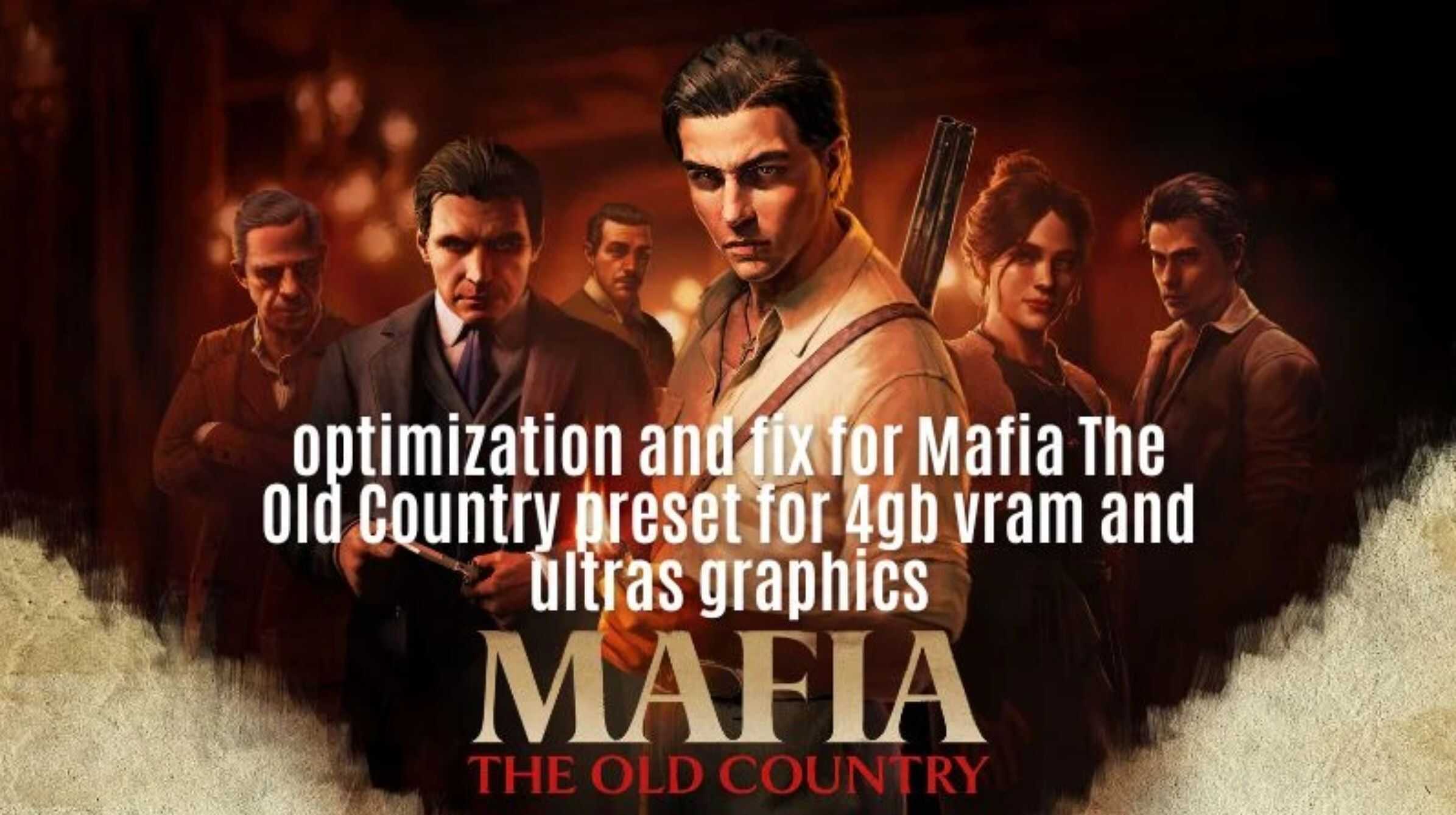Optimization and fix for Mafia The Old Country preset for 4gb vram and ultras graphics v1.0
Several optimization presets for the game focused on various users, from the most casual to those who want maximum graphics.
📘 Installation Guide – Graphics Optimization Preset📜 How to use this modThis mod changes the internal graphics settings of Mafia to apply an optimized preset. It works by replacing the game’s original configuration file with one adjusted for performance, quality, or balance — depending on the version you choose.
1️⃣ Locating the configuration file For Steam users, the game’s configuration file can be found here:
C:\Users\YOUR_USERNAME\\AppData\Local\MafiaTheOldCountry\Saved\Config\Windows
– Tip: You can paste this path into the Windows File Explorer address bar (replacing YOUR_USERNAME with your own username) to go straight to the folder.
2️⃣ Downloading and opening the preset
– Choose and download the version of the preset you like best:
– Ultra Performance – maximum FPS
– Balanced – stable FPS with decent visuals
– Quality – high quality without losing playability
– Ultra Quality – everything maxed out
– 4 GB VRAM Optimized – for GPUs with low memory
– Extract the .zip file you downloaded.
– Open the .txt file found in the extracted folder using Notepad or any text editor.
3️⃣ Replacing the content
– Locate the game’s configuration file (📘 Installation Guide – Graphics Optimization Preset📜 How to use this modThis mod changes the internal graphics settings of Mafia to apply an optimized preset.
– It works by replacing the game’s original configuration file with one adjusted for performance, quality, or balance — depending on the version you choose.
– – 1️⃣ Locating the configuration fileFor Steam users, the game’s configuration file can be found here:
– – C:\Users\YOUR_USERNAME\\AppData\Local\MafiaTheOldCountry\Saved\Config\Windows
– Tip: You can paste this path into the Windows File Explorer address bar (replacingYOUR_USERNAMEwith your own username) to go straight to the folder.
– – 2️⃣ Downloading and opening the preset
– Choose and download the version of the preset you like best:
– Ultra Performance – maximum FPS
– Balanced – stable FPS with decent visuals
– Quality – high quality without losing playability
– Ultra Quality – everything maxed out
– 4 GB VRAM Optimized – for GPUs with low memory
– Extract the.zipfile you downloaded.
– Open the.txt file found in the extracted folder using Notepad or any text editor.
– – 3️⃣ Replacing the content
– Locate the game’s configuration file (GameUserSettings.ini) in the folder from step 1.
– Open this file with Notepad.
– Delete all of its contents.
– Paste the text you copied from the downloaded preset.
– Save the file.
– – 4️⃣ Important recommendations
– Before applying the mod, configure your game normally (resolution, upscaling, frame generation, V-Sync, etc.).
– Avoid changing graphics settings through the in-game menu after installing the preset, as this may overwrite the file.
– To remove the mod, simply delete theGameUserSettings.ini file — the game will automatically generate a new one with default settings.
– – 5️⃣ Visual helpIf you still have questions, check the video tutorial provided on the mod’s page, – which shows the process step by step.
– If you want, I can also prepare a visually enhanced Nexus Mods version of this guide with icons, – bold highlights, and screenshots of the file path and settings replacement process so it’s even easier for users to follow. Would you like me to prepare that next?) in the folder from step 1.
– Open this file with Notepad.
– Delete all of its contents.
– Paste the text you copied from the downloaded preset.
– Save the file.
4️⃣ Important recommendations
– Before applying the mod, configure your game normally (resolution, upscaling, frame generation, V-Sync, etc.).
– Avoid changing graphics settings through the in-game menu after installing the preset, as this may overwrite the file.
– To remove the mod, simply delete the GameUserSettings.ini
– file — the game will automatically generate a new one with default settings.
5️⃣ Visual help If you still have questions, check the video tutorial provided on the mod’s page, which shows the process step by step, I tested it here and it worked, I hope it helps you.